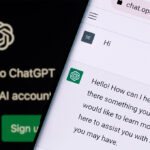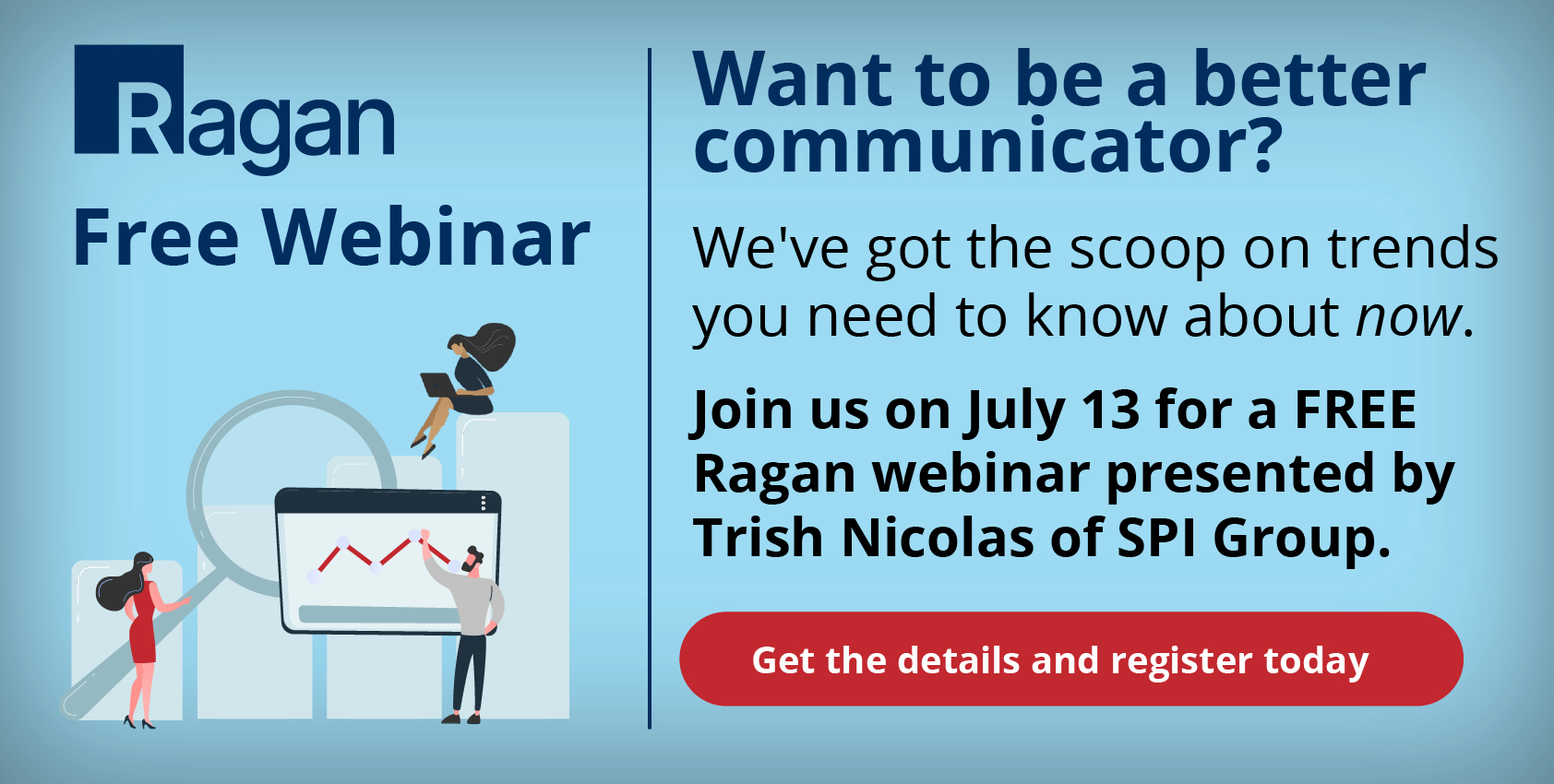5 Tips for Making Microsoft Teams Work for Your Organization
By Dana Haase,
Director of Project Management - Communications Strategy and Editorial
May 6, 2020

Microsoft Teams (MS Teams) is a great way to connect employees so they can collaborate successfully – when it’s implemented correctly. A successful rollout of MS Teams involves more than just the IT department deploying the application; it also requires internal communicators to exercise their change management expertise to ensure proper use of it.
Here are five tips for fostering successful collaboration when using MS Teams:
- Keep files organized with a uniform folder structure
We’ve all seen it; the same file saved in multiple folders, cryptic folder names only the creator can discern, a single folder functioning as a digital “junk drawer” for absolutely every file associated with a project. These are all roadblocks to good collaboration.
The solution? As a group, decide what the folder structure will be for your channels and stick to it! By establishing this uniformity, team members will always know where to save their work.
Saving work to a Teams folder brings the added benefit of version control. As a SharePoint based platform, changes to Teams documents are automatically saved and each iteration can be accessed via the document’s Version History.
- Get quick access to folders by syncing with OneDrive
For quick access to the files in your Teams folders, sync them with OneDrive. This will make them accessible from File Explorer so you can bypass the Teams app and immediately open files in the appropriate desktop app i.e. MS Word, PowerPoint, Excel.
- Organize how you communicate with smart use of posts, chats and email
MS Teams presents a great opportunity to separate internal communication from external communication. For example, many organizations opt to use Posts within MS Teams for internal discussions around projects and reserve email for external communication with their clients, partners and vendors.
To make the best use of Posts within MS Teams:
- Give your Post a subject line
- Use the @mention function to address it to someone
- When responding to a Post, be sure to reply to the thread as opposed to creating a new Post
In terms of Chats, think of them as the virtual equivalent of the cubicle drive-by. They’re great for quick, one-off questions and casual conversation.
- Use status updates to signal your availability
Don’t let co-workers think you’re ghosting them! Consistently updating your status is an excellent way to let others know when you’re available to collaborate, when you’re taking a lunch break, when you’ve signed off for the day and when you need to work without interruption. Think of the “Do Not Disturb” setting as the online version of closing your office door.
- Post information in Notes (formerly the Wiki) for shared knowledge
All those Post-it Notes on your desk with important phone numbers, URL’s and reminders related to the project you’re working on are no good to anyone if everyone can’t access them.
Enter Notes, a fantastic, digital memo board where such information can be organized and made accessible to all team members 24/7, anytime, anywhere.
Keep in mind, great collaboration is also about building camaraderie. At SPI, we’ve created a Teams channel called the SPI Virtual Lounge where SPI’s can share memes, funny stories and good news with one another. Not surprisingly, it’s a pretty active channel!
What is your company doing to promote successful collaboration on MS Teams? Tell us in the comments!